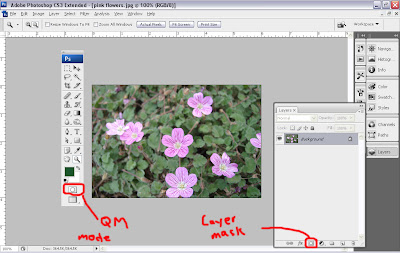
Here is my really professional looking screen shot showing the layer palette with the layer mask icon circled and the tool palette with the quick mask mode icon circled. I have been told that the CS3 toolbox looks a little different from other versions. If you have a standard mask button in your toolbox, it is another masking function. I need to do research on its function. If you have any more questions about these two different kinds of masks, please check the tutorials here and here.
----------
I have two favorite Photoshop tools. One is the Move tool (press V) and the other is the Nudge tool. Press N? Nope. Press N, and, at least in my version, up pops a little yellow note pad (which is also a great little tool to use from time to time, if you want to write notes to yourself on how you performed this really cool effect so you will know next time)
Both the Move tool and the Nudge tool are great tools to use in mandala making and also in collage and photomontage assembly. The Move tool is pretty self explanatory. How else would you move things around on your digital canvas? But the Nudge tool helps to get things just perfect.
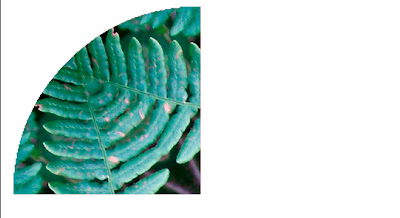 This is a screen shot of the first quarter of a mandala I am making. I want all the fern leaves to be perfectly lined up, and on first glance it looks pretty good. In looking at it closely, though (click on the image to see the larger version) you can see that the bottom fronds are a little out of alignment). This is where the Nudge tool, craftily hidden in your up, down, left and right arrows on your keyboard, comes in handy.
This is a screen shot of the first quarter of a mandala I am making. I want all the fern leaves to be perfectly lined up, and on first glance it looks pretty good. In looking at it closely, though (click on the image to see the larger version) you can see that the bottom fronds are a little out of alignment). This is where the Nudge tool, craftily hidden in your up, down, left and right arrows on your keyboard, comes in handy.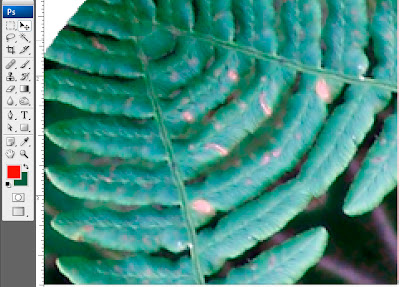 This zoomed in version makes it a little easier to see the misalignment and also the jaggies created by the template I use to make mandalas.
This zoomed in version makes it a little easier to see the misalignment and also the jaggies created by the template I use to make mandalas.- First activate the Move tool (Press V or Select Move tool in tool box). The Move tool must be selected in order to use the Nudge tool.
- By using the Nudge tool, I can Nudge the second quarter into place (down arrow, right arrow). By using the Move tool or the Nudge tool, I can move the second quarter to the place where everything is lined up perfectly and you no longer see those annoying jaggies, which will become most visible if you print your image.
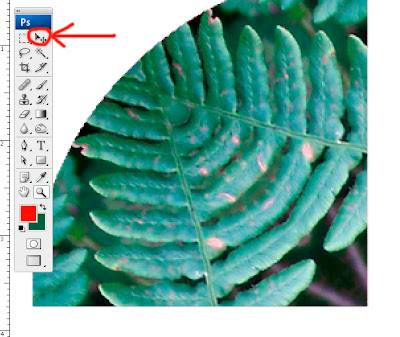
This should give you a little bit of insight into these two most versatile tools. I hope you enjoyed this week's Photoshop tutorial. If you have any questions, or want me to cover any other topics, please let me know.
Happy Photoshopping!
© Sue O'Kieffe 2007
5 comments:
You are such a wealth of information Sue and I enjoyed this week's tutorial. I'm kinda late getting it done, but I also fiddled with the quarter image and made a mandala out of it for practice and see better now how the earthmandalas.com templates work. It is simpler using the quarter image. I did have problems aligning the quarters but the nudge tool solved that. Thank you again for your tutorial.
Hi Sue,
Great tutorial ... and thanks for helping me get clear about those 2 (3) different kinds of masks!!!
I didn't know about v and the arrows. I just tried them. My little pad is white though for the n ... but now my image is a mess of little pads I need to get rid of *smile*
Very helpful!
~ Diane Clancy
www.dianeclancy.com/blog
I can't wait to see if these tools exist in my software. I am slowly finding things hiding away. I would really love those instead of the somewhat annoying Free Transform that I fiddle about with. It is so fiddly that I have started to actually complete draft mandalas without adjusting at all in order to see whether it will be worth the effort! Thanks Sue. Your technical generosity is really appreciated.
Hi. This post is likeable and your blog is very interesting, congratulations!!
Regards,
image masking
That's informative photoshop tutorials . Great work. Keep posting and we will learn form it.
Post a Comment