1. If you look at Sunday's tutorial, you will see that I started working with this layer mask to play with concealing some of the lily pads. I did this by setting the foreground to black (Press D then X) and painted (or masked) them out the lily pads. BLACK CONCEALS AND WHITE REVEALS, remember? The other thing about working with layer masks that is important to remember is that you are working non-destructively. You can resurrect and restore anything you are not pleased with.
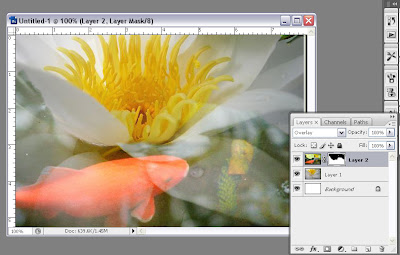
2. I wondered what it would look like if part of the lily pad showed through instead of it being masked out. Press X (which is a toggle key for setting the foreground and background colors) to make white the foreground color, then paint on the lily pad to "erase" the black of the layer mask. But really, you arent erasing as much as you are restoring. You could mask that lilypad again by painting it with black. Is this beginning to make sense now?
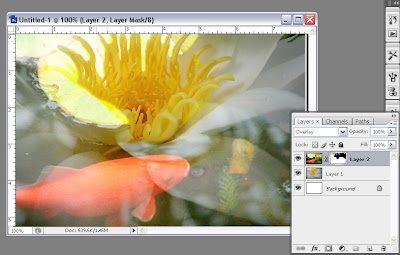
3. Sometimes I don't want to make a decision right away. It's easier just to turn off the mask for a while instead of masking and remasking. You do this by pressing the shift key and clicking on the mask, which is what I did here. (To turn the mask back on, do the same thing).
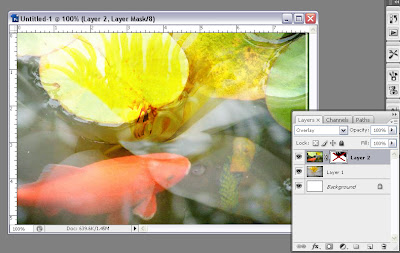
4.While I was making a decision about whether or not to reactivate the layer mask, I decided to play some more. I duplicated the layer (Ctrl/Cmd+J), then chose an artistic filter (Filter>Artistic>Brush Strokes>Ink Outlines), and set the blending mode to Overlay. Setting the blending mode to Overlay brightened the image quite a bit. Play with the blending modes to see what works for you.
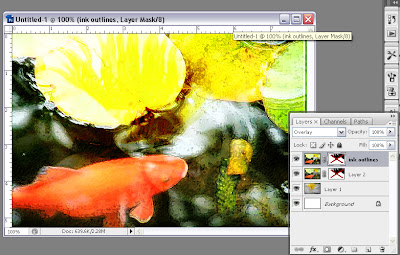
I hope that you are enjoying these tutorials, that they make sense to you, and that you will be inspired to try them yourselves. Let me know by leaving a comment. If you post any of your work on your blog created after reading these tutorials, would you please reference this (or other tutorials) in your posting when you do?
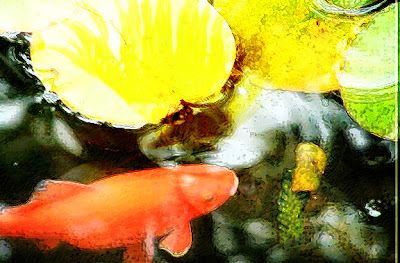 Final image blending modes and layer masks - Sue O'Kieffe © 2007
Final image blending modes and layer masks - Sue O'Kieffe © 2007Happy photoshopping.
© Sue O'Kieffe 2007
2 comments:
Hi Sue,
You are a really great teacher for technical things .... the pace and the details are really really great!
Very interesting! Am I remembering correctly that you can also make the layer mask grayish to partly reveal? I am not sure ...
I always get confused with this mask stuff. Is there another way too to turn on and off the mask? I usually end up getting frustrated trying to figure it out and through out the mask. You are making this masking (is this quick mask?) more manageable.
Some masking I do a lot of .. but something about this has eluded me and I think it is penetrating my brain.
Thank you!
~ Diane Clancy
www.dianeclancy.com/blog
Hi Diane, Thanks for your feedback and comments.
This is not quick mask. I will be featuring that next, though. And yes, grey can be used to only partially conceal/reveal.
I told someone else it took me a while to grasp the concept of layer masks, but once I did I was hooked.
The only way I know how to turn masks on and off is the way that I showed here.
~Sue
Post a Comment