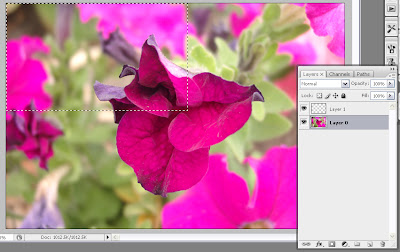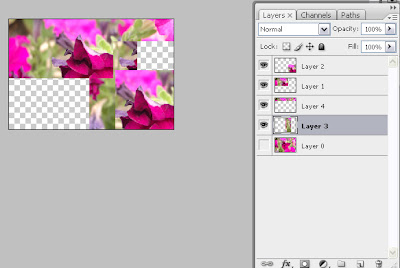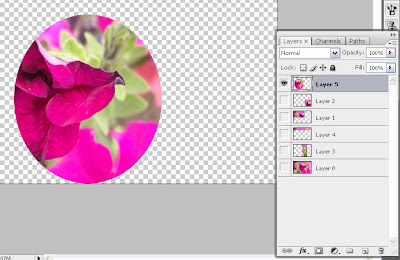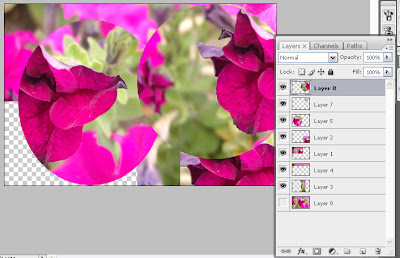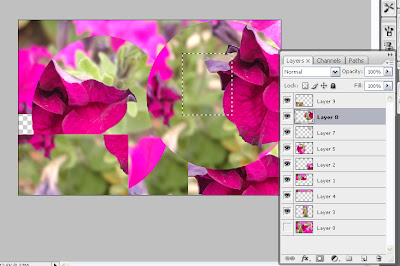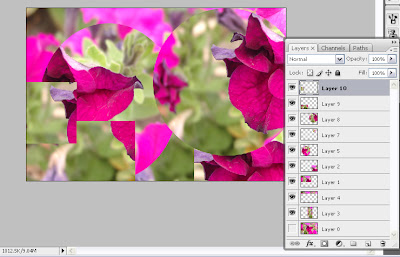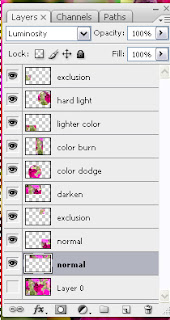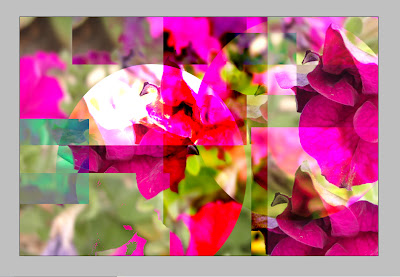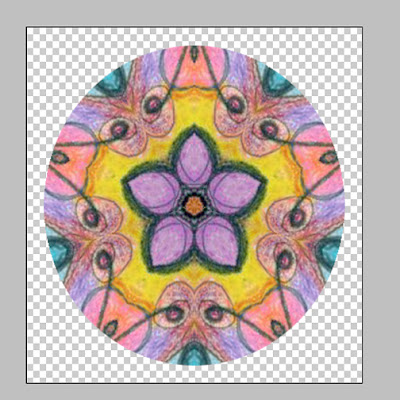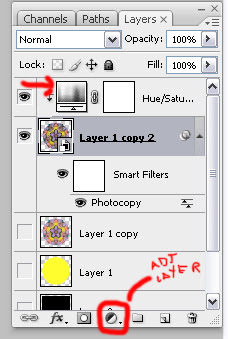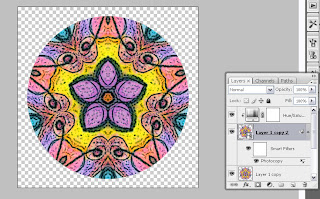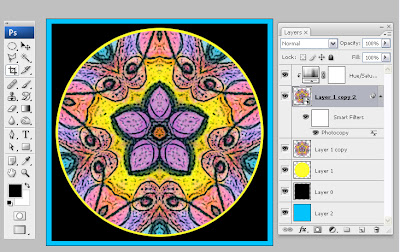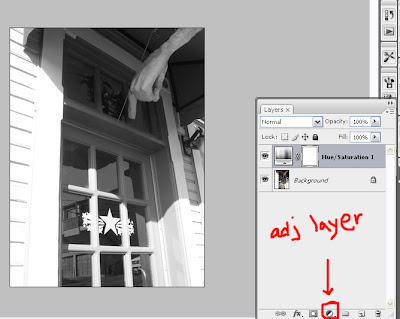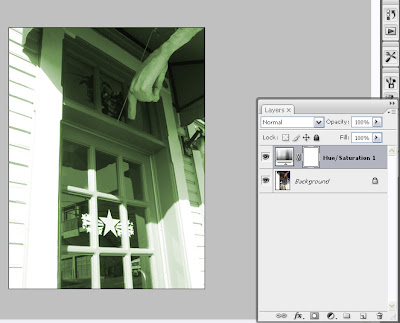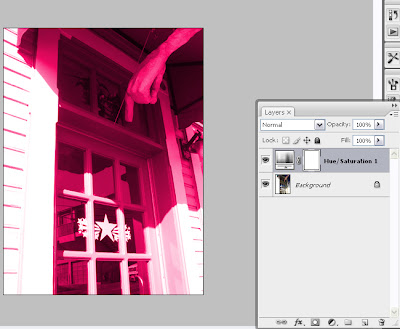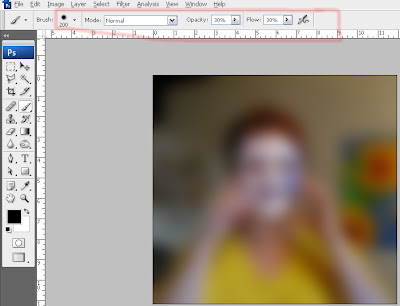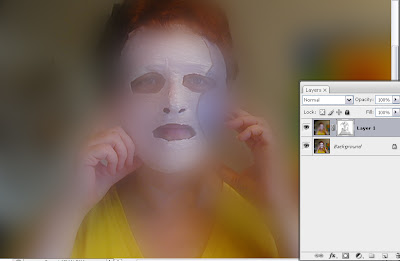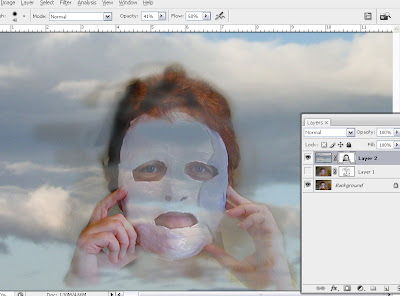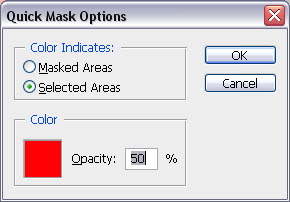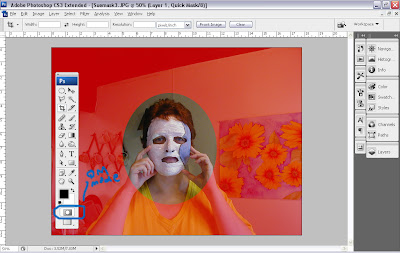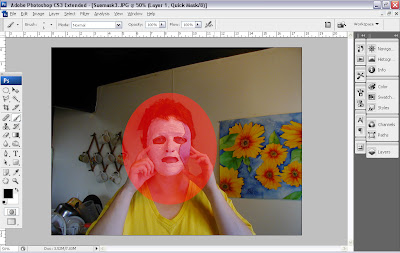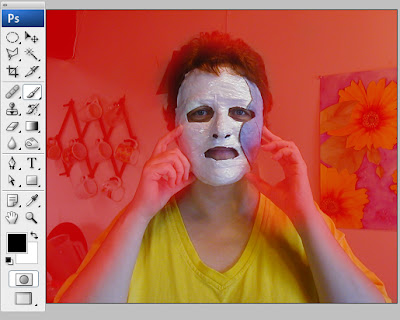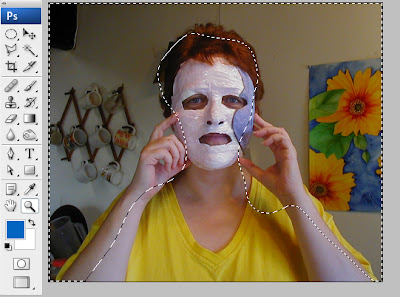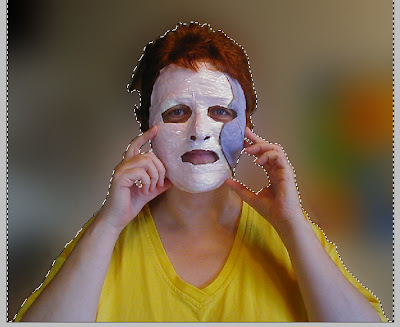Are you interested in creating digital mandalas in Photoshop using your own photographs? I have created a mandala tutorial blog where I am offering personal tutoring via email to help you in the mandala making process. I am charging the unbelievably low price of $25 USD payable thru PayPal for my assistance as your instructor. I will work with you until you have finished your first mandala.
I just finished teaching my first student. We were able to sort through some good problem solving and we both came away feeling satisfied. I love to teach and I love to encourage people in their creativity and I love sharing my love of mandala making.
Because of the intense personal instruction I am offering, I do not want to work with more than three students at a time. If you are interested, let me know via email link on my side bar, and I will give you access to the blog. You must have Photoshop any version (Photoshop Elements unfortunately does not work), and a basic knowledge of working in layers and the Photoshop tool box would help. I will help you with whatever else you don't know.
Update 6/16/09: I have decided to do one class per month. Three people have expressed interest for July; please contact me if you are interested and I will add you to the waiting list or contact you if anyone changes her mind.
I know that for some reason unknown to me, at this point in space and time, many people are being called to the mandala making process. If you have always wanted to know more about this calming, centering exercise, come join me for some mandala fun.
~Sue O'Kieffe
1.