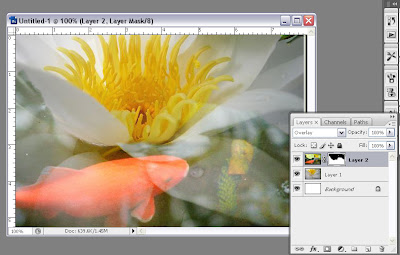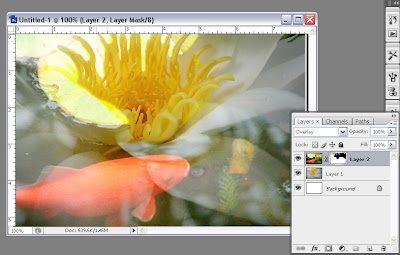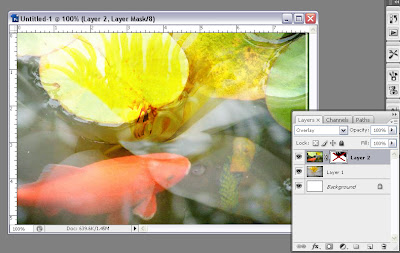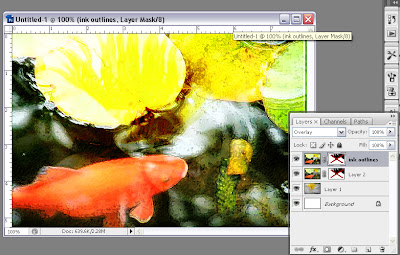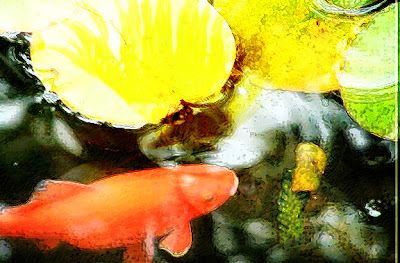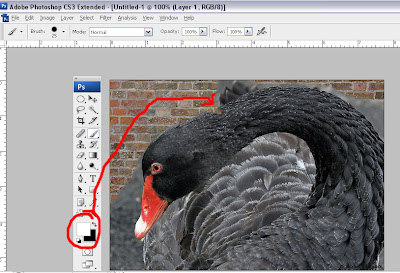I recently learned another cool application demonstrated by Sara Francis for using layer masks. Layer masks are used to mask out details on a top layer by revealing details on the layer underneath it. Start with your beginning image and duplicate it (ctrl/cmd+J). With the duplicate layer highlighted, go to Filters>Blur>Gaussian Blur and set the sliders to around 25. You will have a very blurry layer.
I recently learned another cool application demonstrated by Sara Francis for using layer masks. Layer masks are used to mask out details on a top layer by revealing details on the layer underneath it. Start with your beginning image and duplicate it (ctrl/cmd+J). With the duplicate layer highlighted, go to Filters>Blur>Gaussian Blur and set the sliders to around 25. You will have a very blurry layer.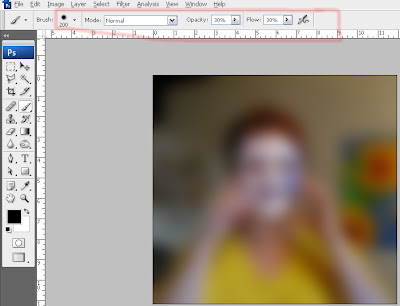
In your options bar, choose a large soft brush, and set the opacity and flow levels at 30% each.
 Select the layer mask icon on your layer palette and press D to set black/white to default position.
Select the layer mask icon on your layer palette and press D to set black/white to default position. With the white layer mask window selected, I began to paint with black to reveal the image in the bottom layer. This image looked pretty good, but I thought I would try something else to play a little further.
With the white layer mask window selected, I began to paint with black to reveal the image in the bottom layer. This image looked pretty good, but I thought I would try something else to play a little further.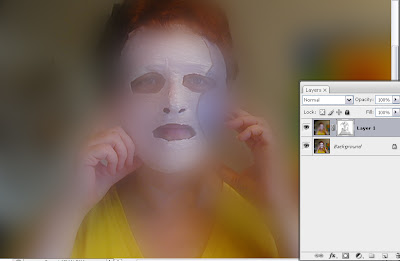
 So I dragged in an image of clouds, turned off the blur layer and created another layer mask with the cloud layer.
So I dragged in an image of clouds, turned off the blur layer and created another layer mask with the cloud layer.
And put my head in the sky.
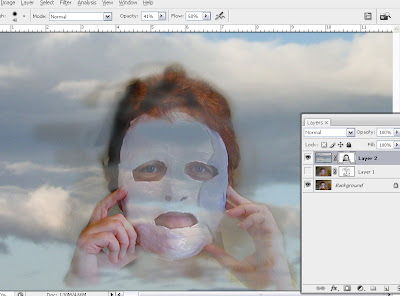

Turning the blur layer on and playing with blending modes took me here.It's all about having fun!
For those of you who have seen the art of Maggie Taylor, she uses this process of multiple layer masks in her digital collages. It's a skill worth nurturing.
And yes! I am the masked woman.
Happy Photoshopping everyone.
Questions? Requests? Let me know.
I want to hear from you.
© Sue O'Kieffe 2007