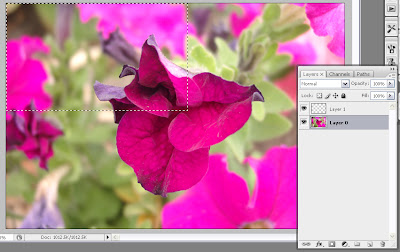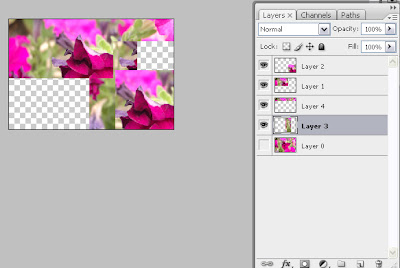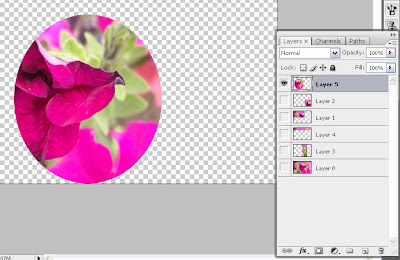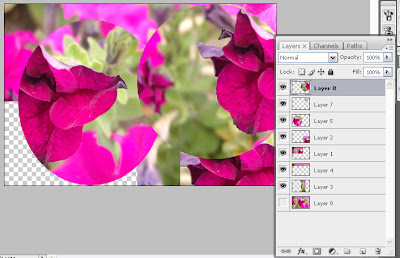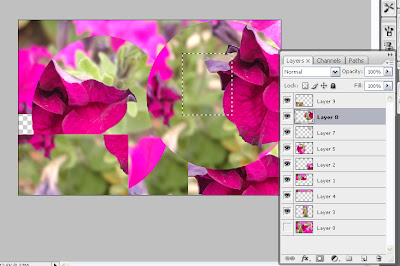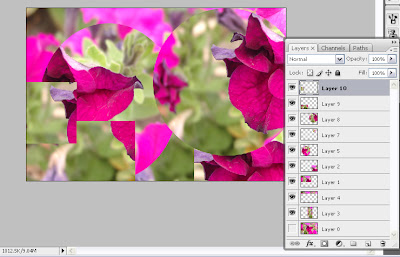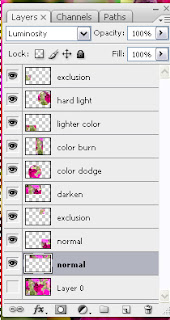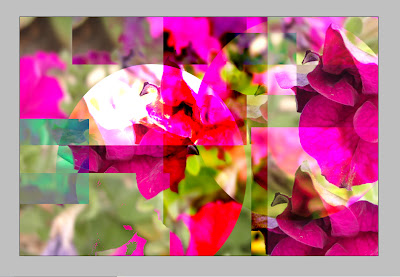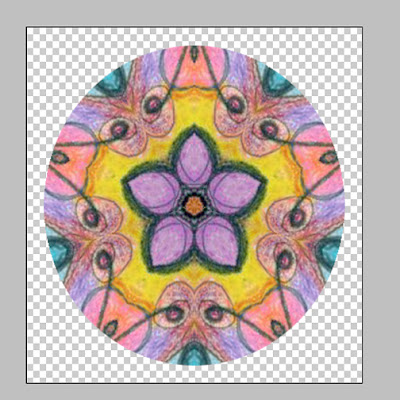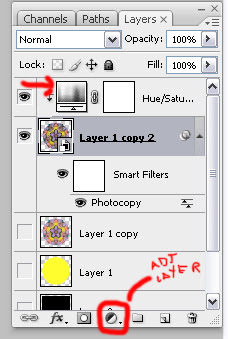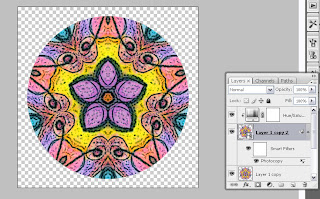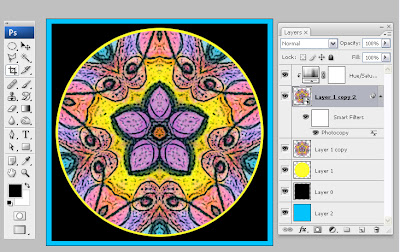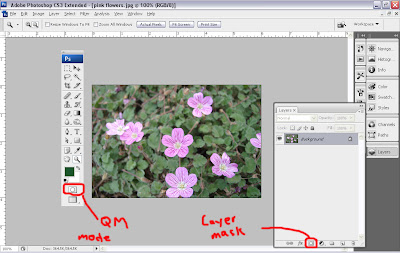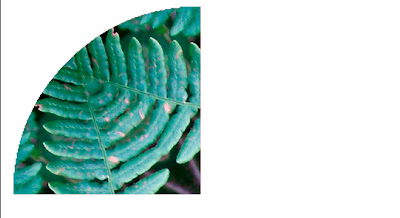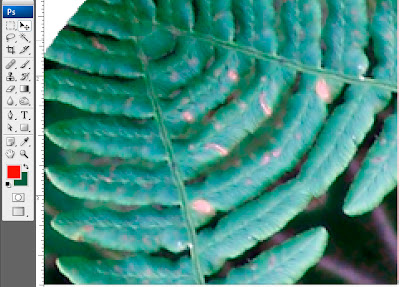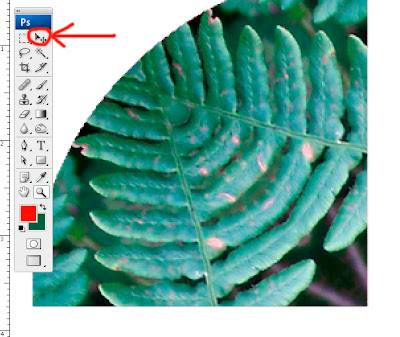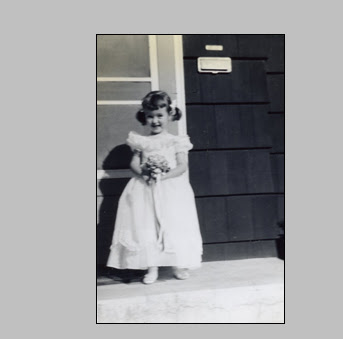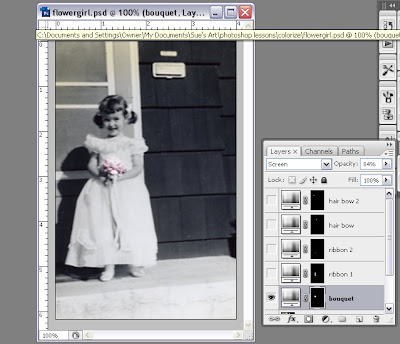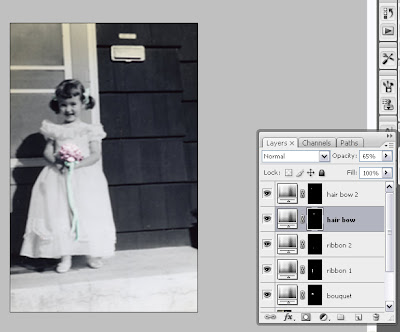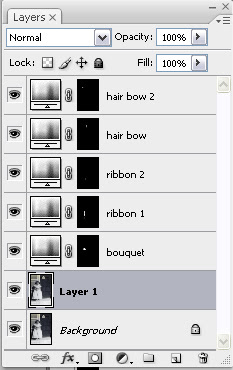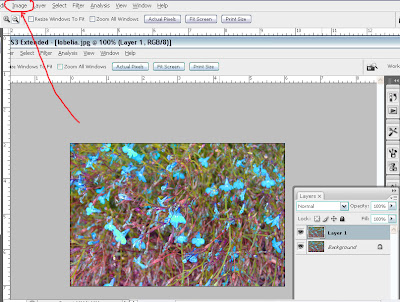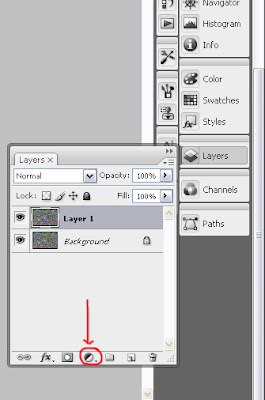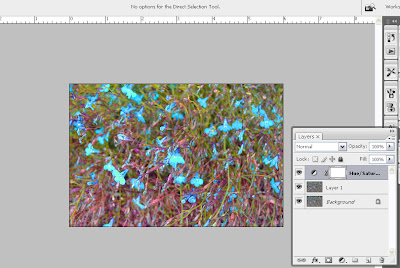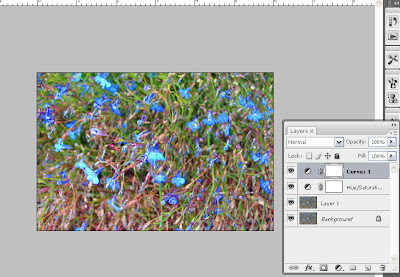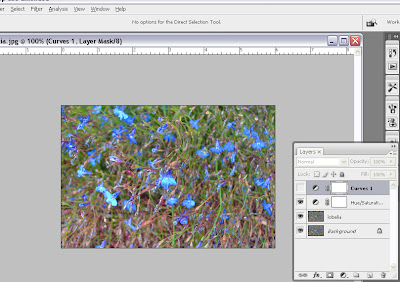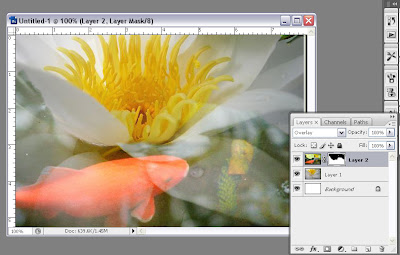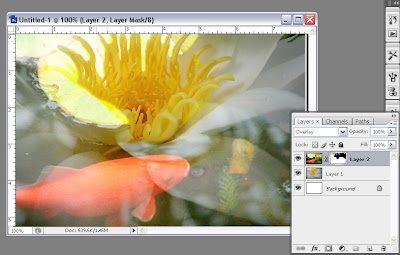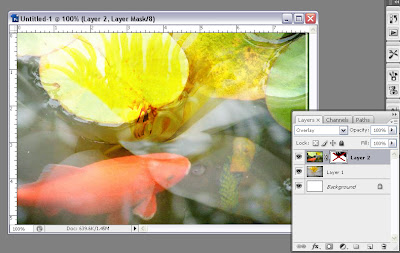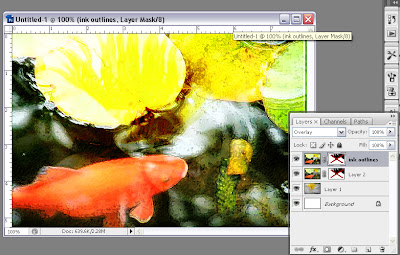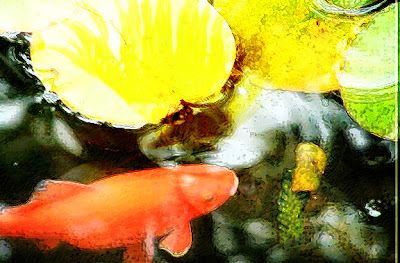Desert Sun Mandala - © Sue O'Kieffe 2008
Desert Sun Mandala - © Sue O'Kieffe 2008source image - escobaria cactus
When I go out into the world with my camera, I love getting up close to nature, feeling the energy of the plants and reveling in their colors.
Last week at the local Farmers' Market, I took a photograph of this cactus, which I think, after a quick Googling, must be a variety of escobaria.

I was attracted to the spikiness of the plant and knew that it was a force to be reckoned with. Is it any surprise that feng shui practitioners recommend having cactus outside the house as a form of protection, but not to put it inside unless you want to keep people away? I imagined all those porcupine-like spikes would transform themselves into amazing geometric forms.
 Yup. But I just was not satisfied with the background. One of the things I am focusing on right now in my art is experimenting with different ways of creating more interesting backgrounds without overwhelming the mandala imagesthemselves.
Yup. But I just was not satisfied with the background. One of the things I am focusing on right now in my art is experimenting with different ways of creating more interesting backgrounds without overwhelming the mandala imagesthemselves.One thing I love about digital art is being able to reuse certain design elements over and over again. I have lots of handmade paper that I scanned onto my hard drive just for this purpose.
First iteration. Old antique paper from India. I liked the color and the texture, but wasn't happy with the lack of contrast between image and background.
 Second iteration. Again, still not quite right but closer.
Second iteration. Again, still not quite right but closer.
I love playing with blending modes. It is, for me, the primary feature in PhotoshopI use to make my images painterly.
 When I selected Screen mode for both of the paper layers (see layer palette), all of the unwanted dark features of both paper layers lightened up, leaving a blend of the two layers of paper while removing the texture and darker colors in the onion paper layer. (Antique Paper layer >Blending Mode: Screen>Opacit :54%, Onionskin Paper layer> Blending Mode: Screen>Opacity: 100%)
When I selected Screen mode for both of the paper layers (see layer palette), all of the unwanted dark features of both paper layers lightened up, leaving a blend of the two layers of paper while removing the texture and darker colors in the onion paper layer. (Antique Paper layer >Blending Mode: Screen>Opacit :54%, Onionskin Paper layer> Blending Mode: Screen>Opacity: 100%) Final step?
Final step?Adding a black frame around the image as I described in this tutorial.
I love the way this mandala came together. Earthy. Bright. Sunny. Desert-y. I think the cactus would be happy with my portrayal of its many gifts.
I hope you enjoy experimenting with Blending Modes. Please feel free to let me know if you have any questions, either via email or in comments.